Make your way through enough product recommendation videos, TikTok Shop ads, and candid, seemingly normal videos that are secretly TikTok Shop ads, and you’ll probably get a video of a TikTok remote ring or a general purpose scrolling ring.
For the devoted doomscroller, these rings make the process of making it through your social video feed a simple matter of pressing a button. If you’re as (embarrassingly) hooked on your TikTok feed as I am, it’s easy to imagine the tantalizing options remote scrolling your feed could allow for. TikTok while taking a bath, TikTok while walking on a treadmill, TikTok while making dinner, and even the delectable TikTok while lying in bed.
None of these are necessarily good for you, but as I was surprised to learn, being able to use your phone without touching the screen, and the simple built-in accessibility feature these rings use to make this possible, really is fantastic, whether you’re using it to rot on the couch or keep your phone clean during lunch.

Specs, pricing and availability
There are many scrolling ring options
There are dozens of different types of these scrolling rings available for purchase online, all with more or less the same set of features and only slight variations in button layout and how comfortable they look like they’ll be to wear.
I opted to review the SSOBZELR 3 in 1 Function Video Scrolling Ring and Camera Shutter Remote and Phone Holder, which is the legal name of the gadget, but you might also see it referred to as the TikTok Trending Bluetooth Smart Scrolling Ring in online stores. It’s available in black, green or pink for under $19.
To make things easier, I’ve taken to calling it “The Scrolling Ring” during the past week I’ve used it. If anything, the names oversell its complexity, though.

A basic design that works
And it has a charging case
I found the design of my scrolling ring to be radically simple. If you’ve owned a pair of wireless earbuds you’ll be familiar with this kind of plastic charging case. The black plastic is thinner and cheaper and the magnetic latch less satisfying to open and close, but if you’ve held an AirPods Pro case, you know what you’re getting yourself into here. The scrolling ring’s charging case is technically taller when viewed from the side and narrower if viewed from above, at about 1.5 x 0.75 x 1 inches, but the difference is hard to notice if you shove it in a pants pocket or a bag.
On the back of the charging case there’s a USB-C port and a small status light to let you know when the battery is being used. Along the bottom, there’s also a ridge that you can use to pull out the flimsy phone holder that’s built into the case itself. It’s good enough to hold your phone up at a viewable angle, but I wouldn’t trust it with a heavy or large phone like the iPhone 15 Pro Max, and I wouldn’t be surprised if it’s very easy to snap off.
Inside the case, you’ll find the scrolling ring itself and a circular display that shows the remaining battery life. The ring is built to have some flex to it, so it can fit different sized fingers, and it’s also open on the side to make it easier to get on and get off. Other than the button on the side that turns it on, puts it into Bluetooth pairing mode, and is used to simulate a tap on the screen when your phone is on, the only other buttons are the clicky up and down arrows on the top of the ring.
Internally, the scrolling ring is just as straightforward. Both the battery in the ring and the charging case are small at 25mAh and 200mAh respectively, though that’s proven to be more than enough for casual use during the day. I used the scrolling ring for about an hour a day and was able to get through three days before I considered plugging it in again. With a Bluetooth 5.0 connection, it seems to not draw all that much power to work, which is all the better for chronic scrollers.
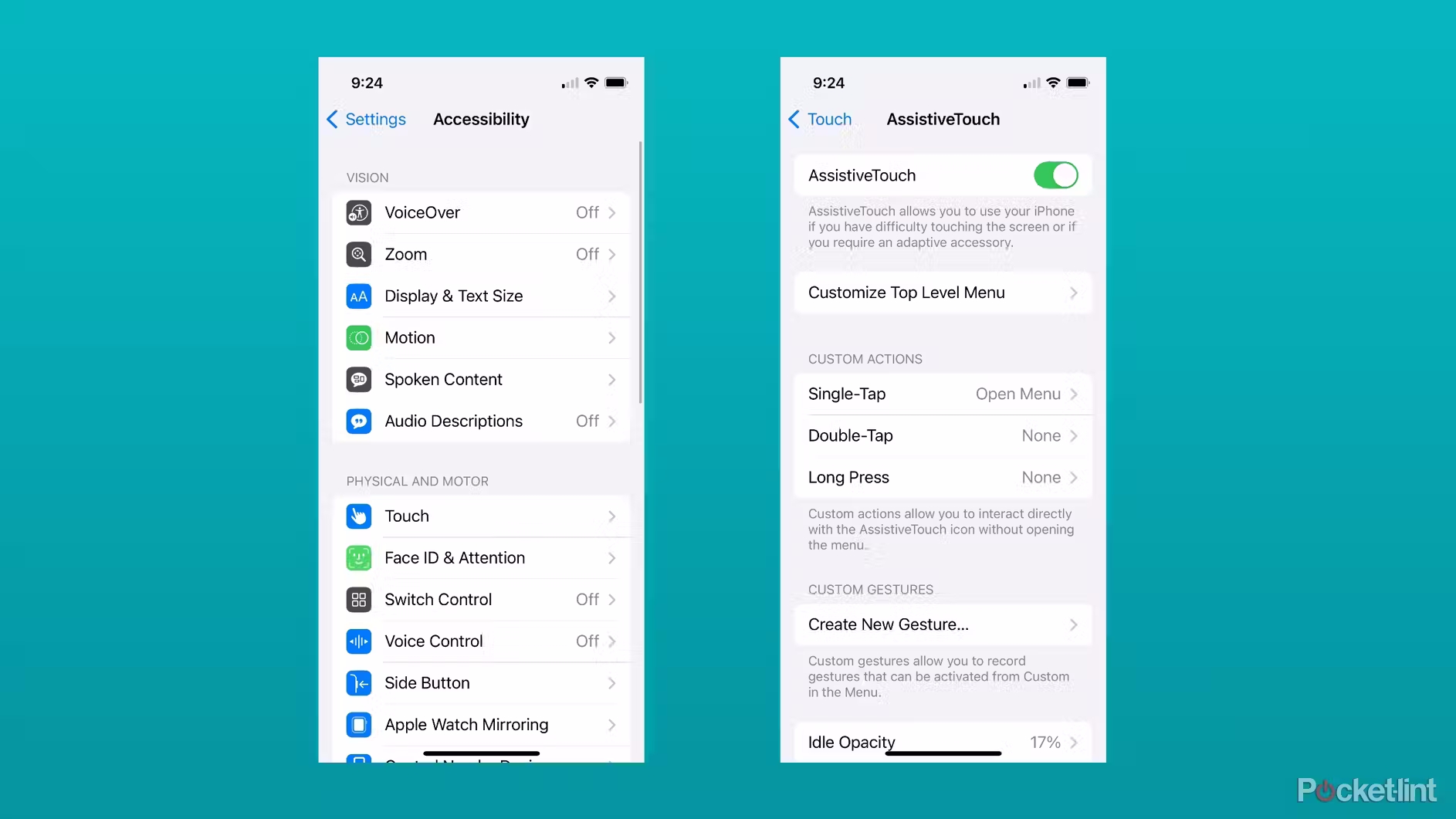
Initial setup takes a minute
You’ll want to make some tweaks
My scrolling ring came charged, so connecting to my phone only required holding down the side button on the ring until its blue LED started flashing and then going into the Bluetooth menu of my iPhone’s Settings and tapping on the Ring’s name (TP-1) to connect.
From there, you only need to go to the Accessibility menu, then the Touch section, then toggle on Assistive Touch and you should be ready to rock-and-roll. Out of the box, my scrolling ring made pretty dramatic simulated swipes up and down my phone’s screen. You can adjust the speed and size of those digital swipes inside the Touch menu to dial things into your individual app, but if all you care about is moving through Instagram Reels or TikToks, big swipes do the trick.
One major issue I ran into was the ring’s compatibility with Android. It would show up in my Pixel 7a as a Bluetooth device I could connect to, but I never found the right accessibility setting to toggle to enable the ring’s virtual swipes. The instructions that came in the box with the ring were exclusively focused on iOS and didn’t outline it either. Considering the gadget can be connected, it certainly seems possible it could be used just as easily on Android, but I wasn’t able to figure it out.


Life with hands-free swiping
Depressingly great and addictive
Watching videos on your phone is a remarkably passive experience already, so on one hand, reducing things further to just a button press can feel a little depressing. On the other hand, though, the convenience really did catch me by surprise.
I’m not shy about getting my phone wet or covered in smudges, but at the end of the day I’d prefer to not have to always clean it. Swiping through things without having to actually touch them with my fingers with a small remote ended up being a great solution. You can perch your phone on the counter or on the table in front of you and go about your business, keeping the videos coming without ever having to pick up your phone.
Dial in the swipe speed right and switch your Kindle app so that books scroll rather than flip through pages, and you can get through books or PDFs in much the same way. I wasn’t particularly fond of having to remember different settings for different apps and needing to change those in Settings every time I switched apps, but there’s a good amount of flexibility here all the same. Especially for a gadget that typically costs $20 or less. It honestly makes me wish that phone makers were still experimenting with hands-free navigation like Google tried with the Pixel 4. When it works, it’s really compelling.
Verdict: Is it worth the hype?
Pocket-lint approved
There’s a common maxim that good accessibility features benefit everyone, regardless if you’re living with a disability or not. This scrolling ring and the built-in iOS accessibility features that make it work are a perfect example. Nowhere on the box is this ring advertised as an accessibility device, but it very much could be one for anyone who has difficulty using their phone screen. And it turns out, being able to navigate apps without touching the screen is just as useful for someone with their hands full getting ready in the morning as it is for someone who physically can’t use their phone without a significant amount of effort.
I can quibble about the slight delay between pressing the buttons on the ring and my phone reacting (it’s a difference of a second or two), the fact that I can’t save different scrolling settings between apps, or that it doesn’t seem to work with Android devices, but these are relatively issues with a straightforward gadget that works every time. It’s cheaply constructed, sure, but it’s viral for a reason. It really works, it’s fun to use, and if a short video sells you on it, you’ll be more than happy picking one up.
文章来源:
TKFFF公众号
扫码关注领【TK运营地图】

TKFFF合作,请扫码联系!

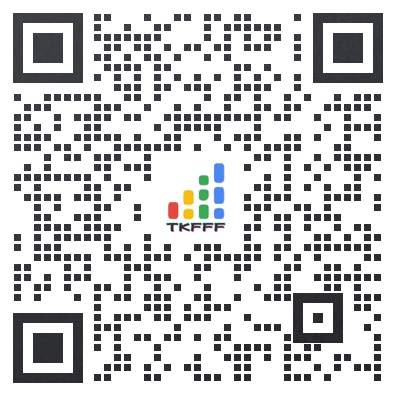
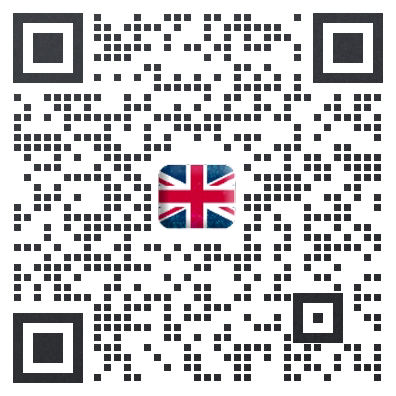
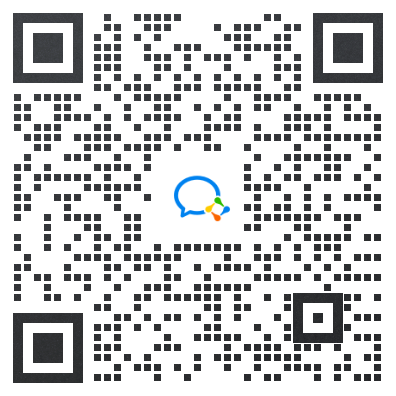
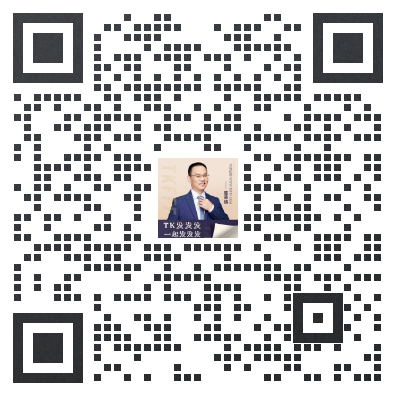
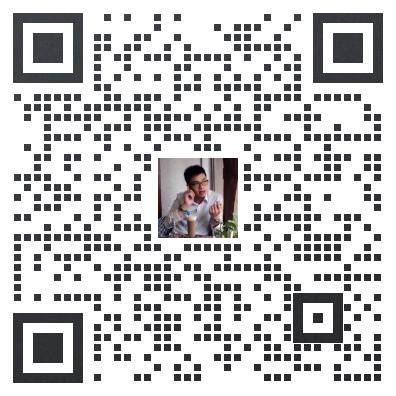
 闽公网安备35021102002035号
闽公网安备35021102002035号